To Electronically Sign A PDF Document & Save It
By:
Often times we require a lender to sign a PDF document. For example, a mortgage payoff verification letter is ofter a document we need them to sign. The old way to get this accomplished was to:
- Email the lender the PDF document
- The lender would then print the PDF document
- The lender would sign the paper copy of the document
- The lender would scan the signed document back into their computer
- The lender would then email us back the signed PDF document
Even if your lender was tech savy, this was a cumbersome process, if your lender was like most people, this would involve a hour long coaching phone call each time this had to be accomplished.
There is a better way!
Once this is setup, we've found that the process to get a document signed is easier for our lenders.
| 1. Open attachment from email | |
| 2. Near top right corner click on “Sign” | 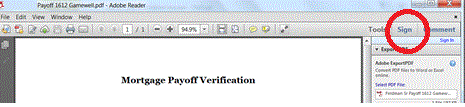 |
| 3. Select “Place Signature” | 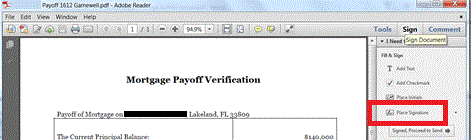 |
| 4. Using your mouse, guide the signature to where you want to place it and use left click to put it in place | 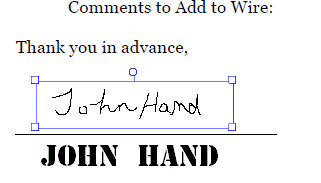 |
| 5. Go to top left menu bar click on “File” | 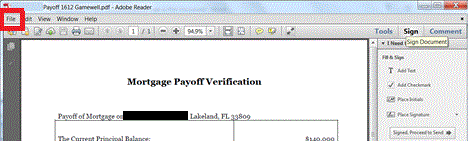 |
| 6. Click “Save As” |  |
| 7. Along the left side of the window click “Documents ” | 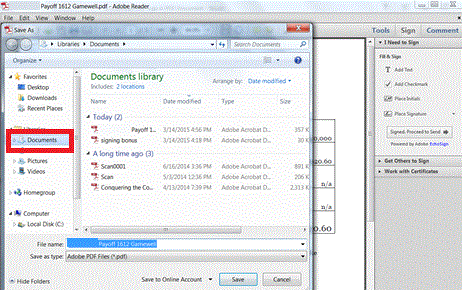 |
| 8. Then in bottom right of window click “Save” | 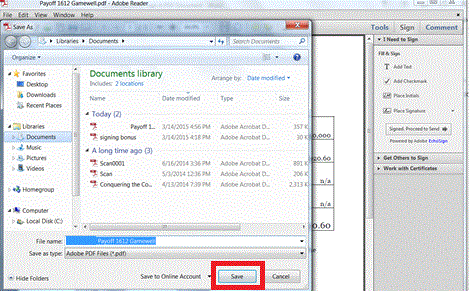 |
|
To Email Signed Attachment 9. Go to Outlook and double click on “Reply” to original email |
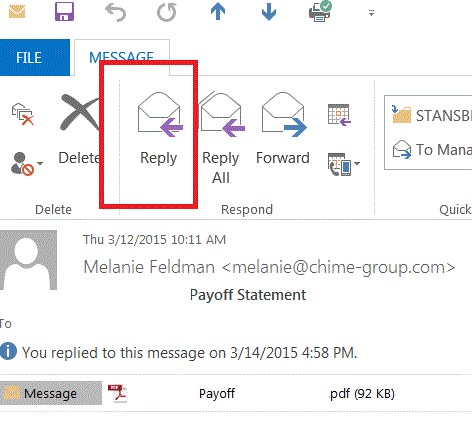 |
|
10. From top middle of window click “Attach File” |
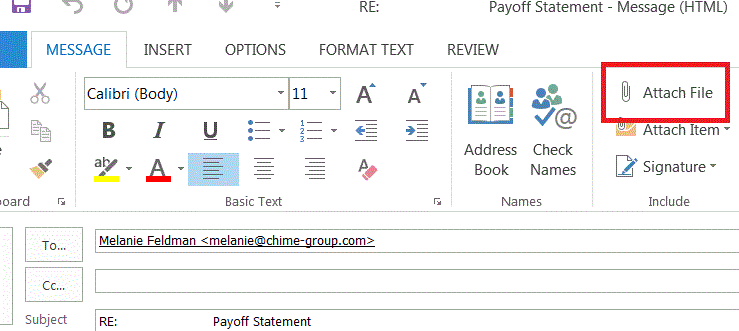 |
|
11. Click on the blue “Folder” word next to “Arrange by:” If it doesn’t have “Folder”, but has “Date Modified” go to step 13 |
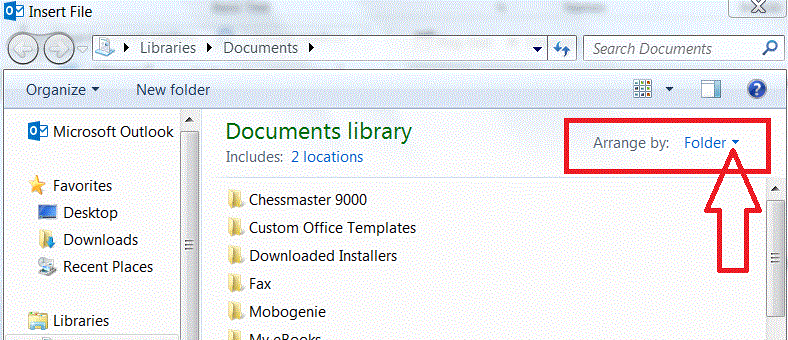 |
| 12. From top right of window next to Arrange By click the blue word with the arrow to get a drop down menu then choose “Date Modified” | 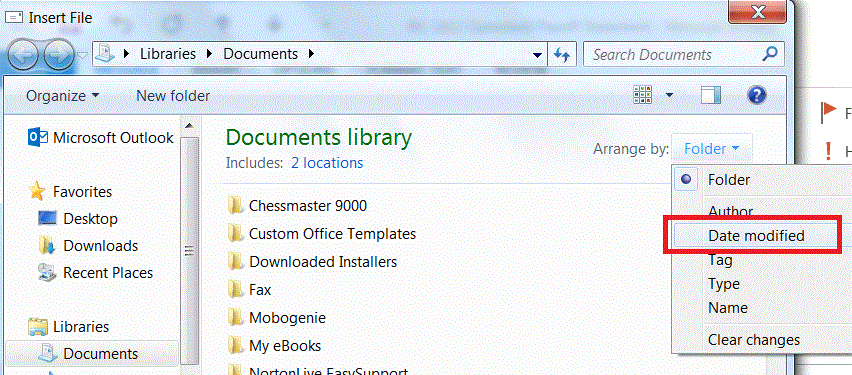 |
| 13. It should look like this. | 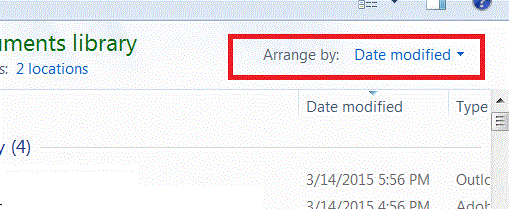 |
| 14. The document you just signed should be at or near the top – double click on it | 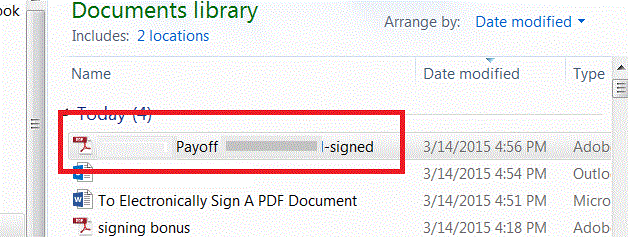 |
| 15. Now you will be back in Outlook and you can reply to the email and send it. | 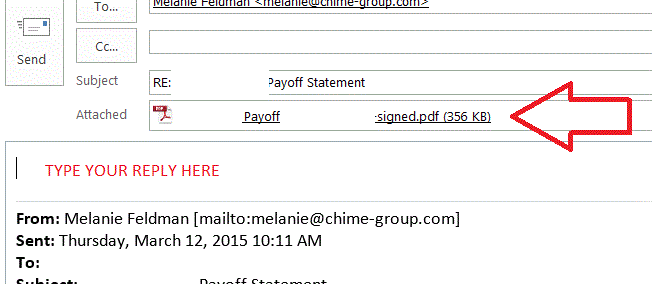 |
